\software\j2sdk1.4.2 on the CD.
j2sdk-1_4_2-windows-i586.exe
by double clicking itThis will install the Java SDK in directory
c:\j2sdk1.4.2 which should look like
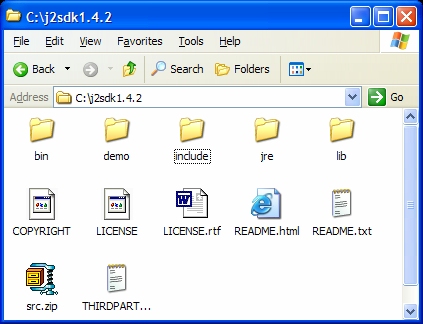
The CD contains the latest version of Java (version 1.4.2). If you already have an earlier version installed and you want to uninstall it use Add/Remove Programs in "Control Panel".
The installatiion of the Java SDK, version 1.4.2 is the same for all versions of the windows operating system:
\software\j2sdk1.4.2 on the CD.
j2sdk-1_4_2-windows-i586.exe
by double clicking itc:\j2sdk1.4.2 which should look like
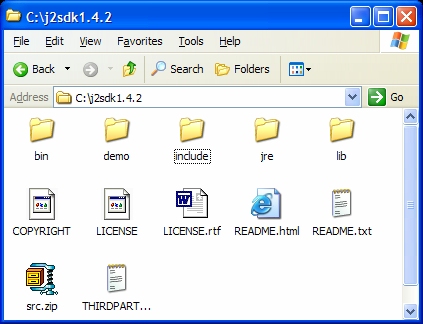
You will also want to install a copy of the Java class documentation. This is a huge collection of HTML files that document every standard class and method in Java. When you are learning the basics of Java you will need a copy of this documentation.
It is located on the CD in directory \software\j2sdk1.4.2 in the
zip file j2sdk-1_4_2-doc.zip.
docs so choose "Extract".c:\j2sdk1.4.2 in the "Extract to" box.
You should now have the directory c:\j2sdk1.4.2\docs.
To see the documentation home page find the HTML file
c:\j2sdk1.4.2\docs\index.htmland double click on it. Then choose the link "API & Language", then choose the link "Java 2 Platform API Specifications".
If you want to go directly to this link locate the file
c:\j2sdk1.4.0\docs\api\index.htmland double click on it. In fact you may want to put a shortcut to one of these files on the desktop (right click, choose Send To, choose Desktop) and rename it to "Java Docs". This makes the documentation easily available.